Bridging New & Phased-Out Emails
Changing your brand name comes with a variety technical to-dos, especially when the brand change includes a new website domain and/or new email addresses. Additionally, it’s common issue for creatives and business owners to have too many emails over time when projects or businesses shift, evolve, or cease to be active. This post will be helpful for clients who are dealing with following scenarios:
brand name change that include a new domain or email
managing too many email addresses with consolidation as a goal
creating a new email address that is intended to replace an email address that will be phased out
preserving communication with customers during the process of email phased-out
locating websites or login credentials that use email address
IMPORTANT DISCLAIMER: The following information should not replace consulting with a qualified IT professional regarding email changes, transfer and/or deletion. Emails can be attached to functionality that you’ve forgotten about, for example, an Apple ID or an important credit card payment. Once an email address is changed or deleted, it can be difficult or impossible to gain access to some accounts again. Deletion of an email account is not a recommended action without technical support. When assessing and transferring email in partnership with a qualified professional, the general guidelines outlined can offer support for thinking through the process. Only a qualified specialist can provide guidance for your specific situation.
Contact me for a referral to work with a qualified professional who can assist with email consolidation or set up, or to work with me to forward or transfer a domain.
Updating emails in the various websites and platforms with logins we accumulate is a slog. There are probably more than you remember, especially if an email address that is being phased out has been around for awhile. The following steps offer a phased approach to managing these changes. It is important to work with a qualified professional to assess your specific needs, especially for email transfer, back up, or consolidation. If preserving email is not important to you, read on. Your phased-out email may be associated with logins that cannot be recovered after deletion.
Emails Linked to Custom Domains
Forward old domains for one year: After your new website domain is purchased and connected, continue to pay for the old domain for one year so that it can be forwarded to the new website to ensure others can still find you. I can assist with this process.
IMPORTANT: Once you cancel a domain that is no longer in use, you won’t be able to access email associated with that domain unless a professional has migrated or backed up the emails. Additionally, if you signed up for a website or service using a phased-out email and that email has been deleted, you won’t be able to access that account anymore unless a back up email is associated with that account, which often is not the case.
Keep Phased-Out Email Addresses for One Year
When a domain is cancelled, all email associated with that domain will be deleted and you can no longer access email unless you have taken measures to hire someone to back up or migrate before you cancel your domain. Keep old or phased out email addresses for one year as well to ensure that you don’t miss important that is attached to it.
Important Best Practices
Apple ID: Never change your Apple ID without consulting with an Apple specialist about what will be affected by this change. Always check with a specialist before making changes to Apple IDs or other important IDs that control important information to discover irreversible consequences. I recommend downloading the Apple Care app.
Personal & Business Email: Consider keeping 2 emails in service. I use a free email plan for personal use and a custom domain with a paid plan for business. For clients who may eventually sell their businesses in the future, a custom domain that is exclusively for business email is crucial.
Update all logins that use YourOldEmail@YourOldDomain.com to YourNewEmail@YourNewDomain.com (or preferred email if it is not linked to a website domain) so that you can still access accounts.
Create a Spreadsheet: Create a spreadsheet to list websites or platforms that require email logins. Prioritize important websites. (i.e.: premium or subscription websites, social media, etc...). After updating your email at each website, mark each one in a way that is recognizable to you. For higher security, do not list passwords in this spreadsheet. This is a great spreadsheet to keep on hand so that you can remember which email is used for which service, if you have multiple, active emails. It’s also helpful if you plan to sell your business in the future.
Setting Up a New Email
Setting up a new email (you@gmail.com) or custom domain email (you@yourwebsite.com): After set up, test the new email to be sure that you are able to send and receive emails before continuing with the following steps.
Auto-Reply & Forwarding
Set Up an Auto-Reply: If you plan to phase out an email address that will no longer be in use, it is important to keep it and the domain it is linked to active until you can hire a qualified professional to handle migration or back up of email, if you want to retain those emails. When phasing out an email, you can set up an auto-reply for the email that is being phased out with the method used to set up an out-of-office reply. Craft a message to alert email senders that the email (youremail@emaildomain.com) is no longer in use, let them know how they can reach you going forward, and ask them to update the new email and website their contacts. Example:
Please Update Our Contact Information: Original Business Name is now New Business Name. YourOldEmail@YourOldDomain.com will no longer be in use in the near future. Please update to YourNewEmail@YourNewDomain.com in your contact information.Set Up a Forward: In addition to the auto-reply, it is a good idea to forward emails from the old email address to a new email address. You’ll be able to see any emails that have been sent to an old email address without checking having to login to check that account. You can respond from the new email to encourage its use. This practice may also help to alert you for emails associated with logins that you may have forgotten about. Over the course of a year, you’ll likely receive fewer emails from those forwards, but you’ll see occasional privacy policy updates or other types of content from websites that use an old email address. When you receive these emails, login to website that use the old email as a login to update to the new email.
Build a Change Process: Manage updates and adjustments as they come in from your email forwards, either by unsubscribing or updating your preferred email address. When important, add websites to the spreadsheet. After a year, or when you feel ready to delete an email address forever, get in touch with an email professional to usher you through that process to ensure you haven’t forgotten anything. You’ll be better prepared when that time arrives.